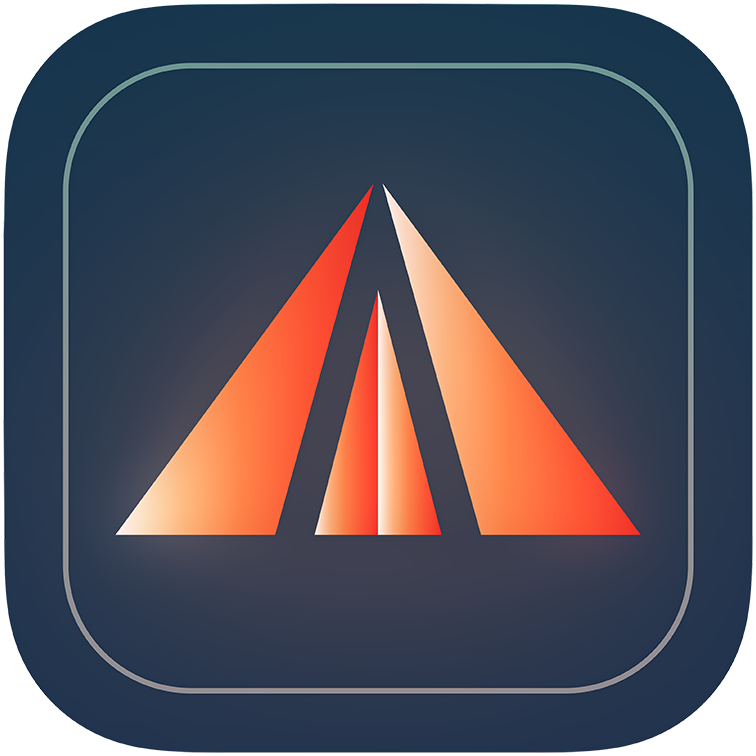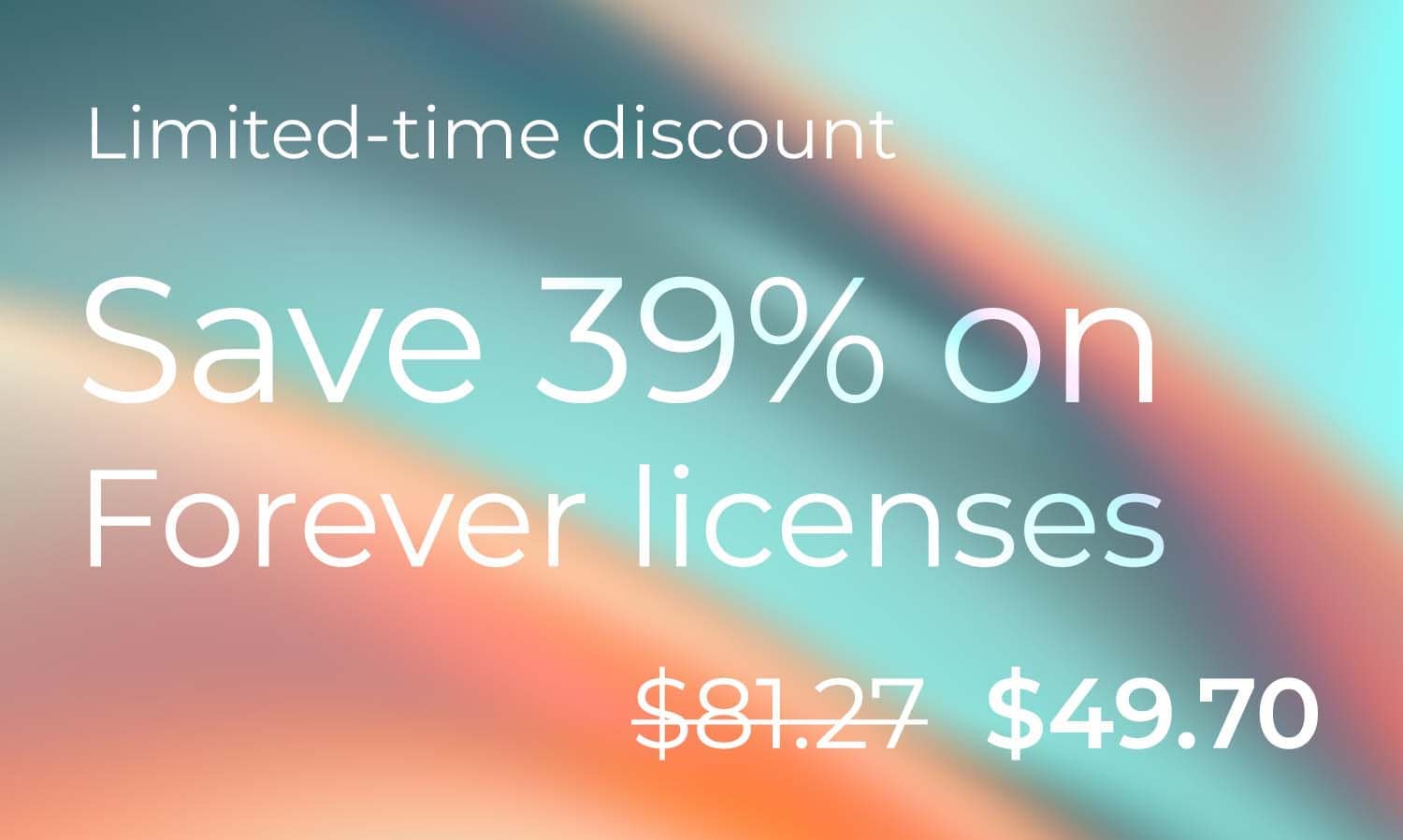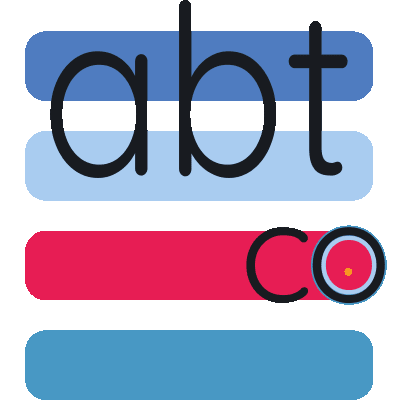You would never give your house keys to a stranger. But when you sell your old laptop or hard drive, you might be doing exactly that. Here is an important fact: 45% of used devices still have personal information that anyone can see. Another 26% have data that people can find again using free software.
Your deleted family photos? They are still there. Your saved passwords? Someone can find them in minutes. Your tax papers, bank statements, and work documents? All of these can be found again. When you press "delete" or reset your device to factory settings, you are not removing anything. You are only removing the label that shows your computer where the file is. The data stays on your drive. Anyone with free recovery tools can find it.
Scientists looked at 311 used devices and they found a worrying situation. 'Deleted' photos and videos were still found on 196 devices. Identity documents were on 50 devices. Business information was on 25 devices. Banking data was on 9 devices. All of these sellers probably thought they cleaned their devices. The truth is that normal deletion methods do not really protect you.
Also, make sure to download our free computer pre-sale checklist (printable, PDF). Download it at the end of the article.
Why Normal Deletion Does Not Work
The main problem is how storage devices work. When you delete something, the device marks the space as empty. But the original information stays there until new data replaces it. Recovery software looks for data patterns that stay there long after you empty your trash. For old hard drives with spinning parts (HDDs), this means magnetic patterns stay on the disks. For SSDs (solid-state drives, the newer type), the problem is even bigger.
SSDs are different and harder to clean. Modern SSDs use a technology called wear-leveling. This spreads your data across the drive to make it last longer. SSDs also have extra space that your computer cannot see directly. Copies of your data can stay in this hidden space forever, which makes recovery even easier.
This is not just a theory. Healthcare companies get fines of $50,000 for each case when they do not clean devices properly. Small businesses have been sued when sold computers leaked customer information. Many people have had their identity stolen because of badly cleaned devices. We often do not hear about these cases because victims never realize the problem came from that laptop they sold on Ebay two years ago. But that's exactly what happens in reality.
Looking at the options: free tools and factory resets
DBAN
Free tools like DBAN (Darik's Boot and Nuke) are quite popular. DBAN uses military standards, it writes zeros, then ones, then random data over every part of the drive three times and checks the results. For old hard drives with spinning parts, this method works well. It protects against all known software that tries to recover data.
The problem? DBAN was made for old storage technology. It cannot properly clean SSDs. You will create a bootable USB drive, go through complicated startup steps, wait 12 hours or more for the process to finish, and see a "success" message. But the hidden extra space on your SSD stays completely untouched. This space can have gigabytes of your personal information. DBAN cannot reach these areas. It cannot send the proper Secure Erase command to the drive controller.
Using DBAN is also hard. Many people give up when they see command-line screens and startup menus.
Factory Reset
Windows has "Reset this PC" and Mac has "Erase All Contents and Settings." These look like complete solutions. Sadly, they are not.
On encrypted drives (BitLocker for Windows, FileVault for Mac), these tools only delete the encryption key, not the encrypted data itself. The idea seems good. Without the key, no one can read the data.
But there is a big problem. Most users automatically back up their recovery key to OneDrive, iCloud, or another cloud service - sometimes, without even knowing it. If this happens, the protection disappears. Anyone who gets into your cloud account can get the recovery key and decrypt everything. This can happen through phishing emails, data breaches, or simply knowing your password.
Even when you use full overwrite options, factory resets usually only clean the main user storage areas. The hidden SSD space, hidden partitions, and recovery partitions stay untouched. Different devices do factory resets differently. You have no good way to check what actually got erased.
The Problems People Forget
Most people getting ready to sell a computer only think about the main internal drive. But external hard drives and USB flash drives often sit in drawers, forgotten. These devices have the same risks. People often keep years of backup files on them. Simple deletion or quick formatting leaves data that can be found again.
USB flash drives are especially problematic. They are made completely of NAND flash memory chips - the same technology as in SSDs, meaning they have the same wear-leveling issue. Many USB sticks do not support secure erase commands. This makes them very hard to clean using normal tools. That 64GB flash drive you are including as a bonus when you sell your laptop? It might have more personal information that can be recovered than the laptop itself.
What is the correct Solution, then?
Hardware-Based 'Secure Erase'
For SSDs, the right way is using the ATA Secure Erase command. For NVMe drives, it is called NVMe Format. This command is built into modern SSD firmware. It works at the hardware level. When done correctly, it tells the drive's controller to apply a voltage spike to every memory cell, including the hidden areas you cannot normally access. This resets all stored data to an empty state. This is the "Clear" standard that security organizations and forensic experts recognize. It protects against all known software-based recovery techniques, and it's the best option you have.
The problem is that not all software can trigger this command correctly - it frequently is not available in some UEFI systems of older laptops and computers. Different SSD manufacturers also use secure erase with small differences. Some drives need specific preparation steps that generic tools completely miss. A failed secure erase attempt leaves your data completely intact while showing what looks like a success message.
However, again, while it is the most secure method, it sadly has several drawbacks. First, not all SSDs include this command. Second, not all laptops and computers allow you to execute this command - even if your SSD does support it. Third, the entire erasure process might be 'scary' to ordinary PC users, as it can involve booting into your computer's BIOS/UEFI, or using the Command Prompt, which most users would not be comfortable doing.
Recommended software: Offigneum and MacGlacio
For most users, the best erasure option would be to use specialized shredding software, such as Offigneum (for Windows) or MacGlacio (for Mac). These programs were built to solve modern storage challenges, ensuring truly complete erasure. Unlike free tools designed for outdated storage technology, both Offigneum and MacGlacio use secure erase protocols that work reliably on SSDs, HDDs, USB flash drives, external drives, and even SD cards.
Unlike some other tech-savvy, outdated, or simply unsecure methods, Offigneum and MacGlacio work equally well for both cybersecurity professionals and regular users. If you consider yourself an 'ordinary PC user'—meaning you're not comfortable with BIOSes, Terminals, Command Prompts, and other intimidating aspects of your computer—Offigneum and MacGlacio provide both user-friendly interfaces and robust security. Additionally, they offer 51 erasure algorithms, which isn't just marketing hype. Different storage technologies, file systems, and security requirements demand different approaches. The proprietary Wiper technology suite (WiperTurbo, WiperPrime, WiperDeep) adapts to your specific storage type and security needs, completely automatically, ensuring 100% erasure on all your devices, every time.
External drive support is another key feature. Both programs recognize and securely clean external hard drives and USB flash drives using appropriate protocols for each device type. This prevents the common mistake of leaving backup drives containing years of personal information completely exposed.
An accessible and elegant interface is another major advantage. No command-line knowledge is required—simply drag files or folders to the program window to shred them, and everything is done in three clicks. Similarly, you can shred entire drives or only free space, which is especially useful when you want to preserve existing files while ensuring complete erasure of previously 'deleted' files that weren't securely removed.
The Real Cost of Free Tools
Offigneum and MacGlacio cost just $4.99 for a month license, and also offer 1-year ($39.99) and lifetime plan (currently discounted at just $48.99). Compare this price to what happens if your data gets exposed. Fixing identity theft takes an average of 200 hours and costs thousands of dollars. HIPAA violation fines start at $50,000. Customer data breaches cause lawsuits and penalties. Even personal embarrassment from exposed private photos or documents has a psychological cost that is much more than five dollars.
Free tools are not actually free when they fail. You spend hours learning how to use them, waiting for processes to finish, and believing you are safe. Then, a year later, you discover that you sold a device with personal information that can be recovered. The time cost alone is more than the price of specialized software. The risk cost cannot be measured.
Your Responsibility, Your Choice
The moment you hand over a device, you lose all control. It does not matter if you are selling it, donating it, recycling it, or giving it to a family member, a friend or an acquaintance. That laptop might change hands three more times before someone runs recovery software out of sheer curiosity or bad intentions. You cannot get it back. You cannot demand its return. And your 'deleted' data is still out there, even after years.
Data cleaning is not a mere suggestion or a "best practice". It is your responsibility and your protection. Your options are clear. You can spend a few dollars on proper shredding software. Or you can accept the risk that your financial records, medical information, personal photos, and saved passwords might end up in someone else's hands - sometimes, after years. One of these choices costs $4.99. The other could cost you thousands, if not everything.
Do not trust ordinary deletion. Do not trust factory resets. Use proper shredding tools, check the results, and only then let your old tech go.
Download our free pre-sale checklist (printable). This comprehensive, step-by-step guide walks you through the entire data sanitization process, ensuring no device is overlooked and your personal information is completely protected before sale or donation. Suitable for both macOS and Windows computers, this checklist covers all the critical steps you cannot afford to skip—from identifying your storage type to verifying complete data erasure.
Learn more about Offigneum and the full list of its features on its official website:
www.ambeteco.com/Offigneum/
Legal Disclaimer: The information provided in this article is for general informational purposes only and does not constitute legal or technical advice. The methods and tools described, including Offigneum file-shredding software, are intended to enhance data security and privacy. However, no data erasure method can guarantee absolute protection against data recovery, due to many factors, including user error, improper handling of storage media, and external environmental influences. Users should exercise caution and consult a professional if unsure about data deletion processes. Offigneum and its developers disclaim any liability for damages or losses arising from the use or inability to use the described tools or techniques or instructions. For specific legal and technical concerns, please seek appropriate professional guidance.